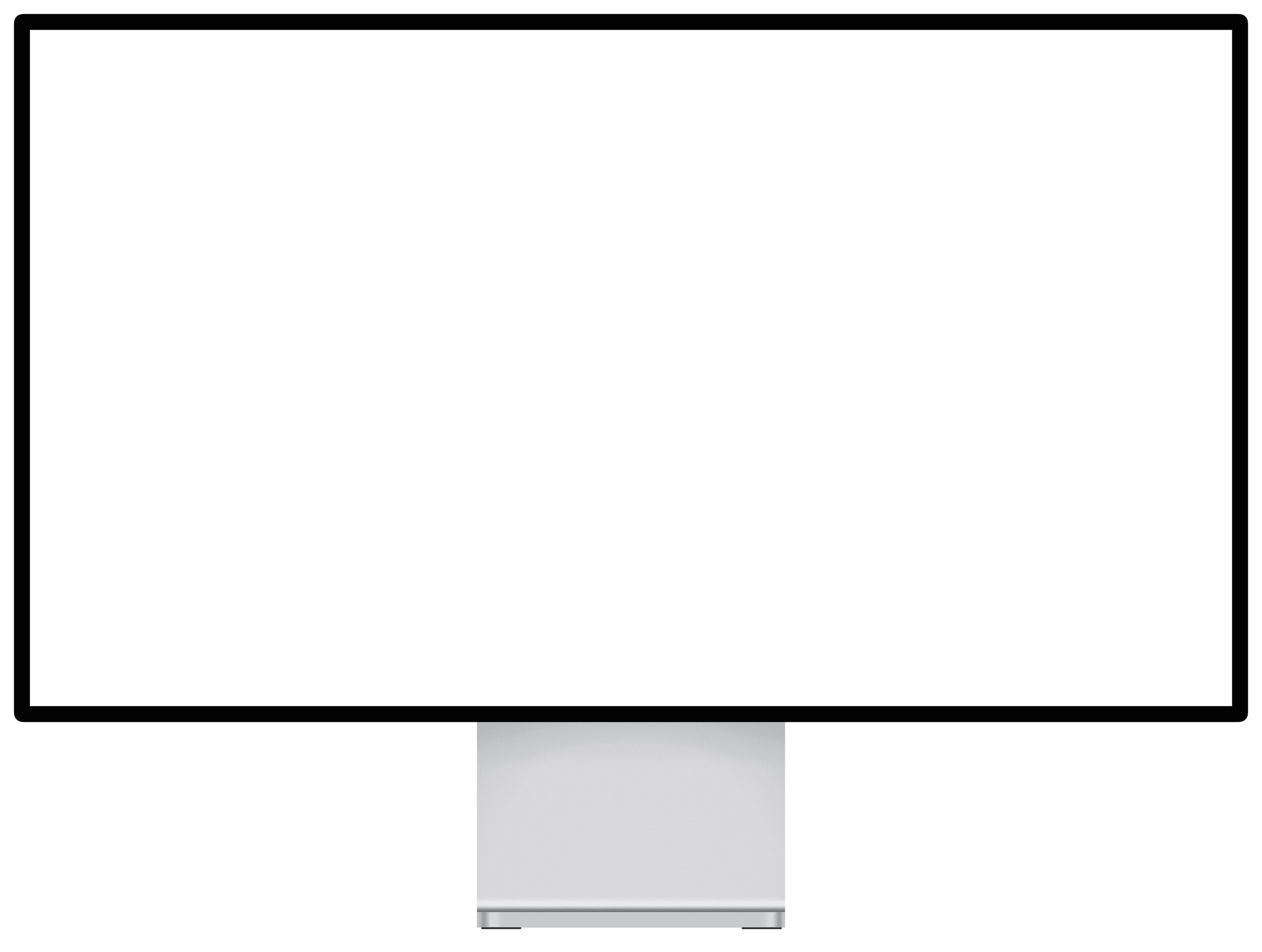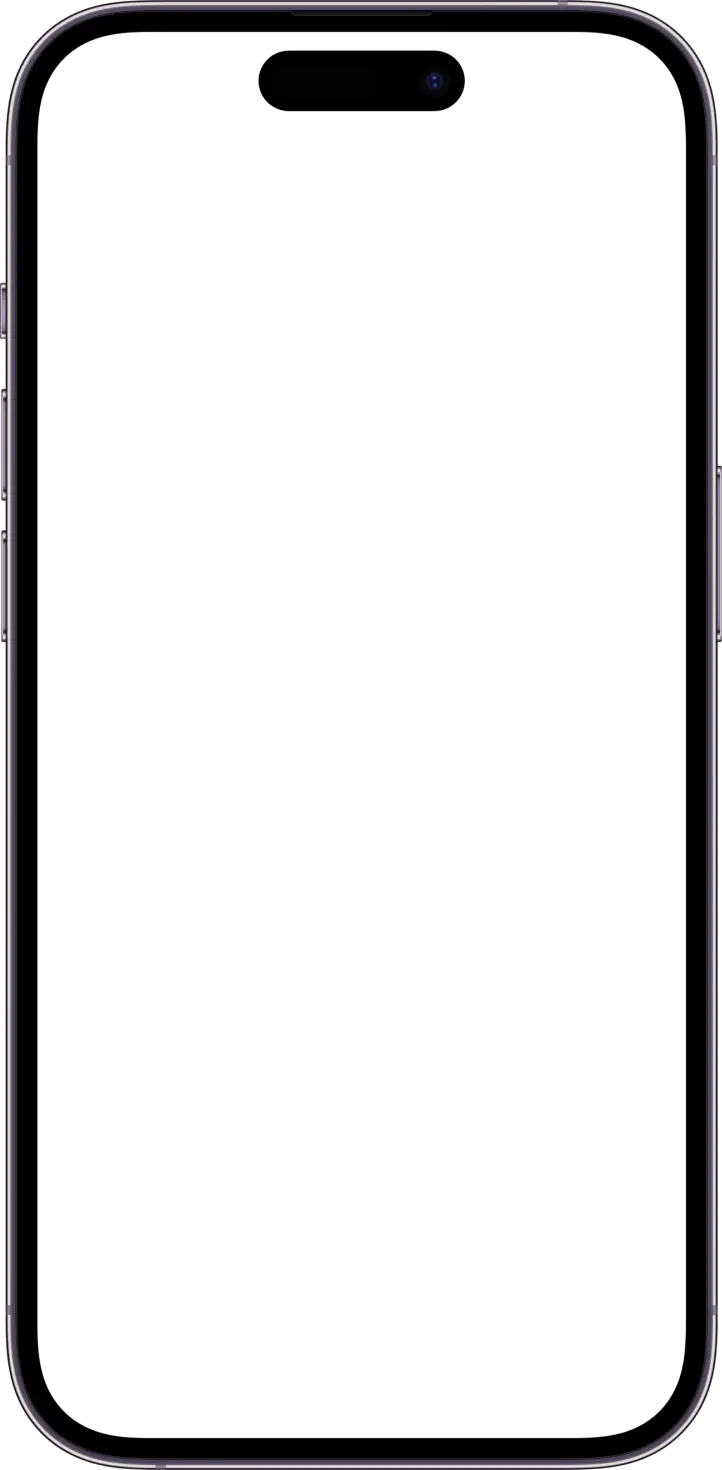A four year planner for ucsb Students
GauchoGraduate
Team
Selena Zeng, Taedon Reth, John Kim, Jaren Lowe, Chiran Arumugam, Vala Bahrami, Kade Williams
Role
UX Director, Frontend Developer
YEAR
2025
UCSB Students have difficulty planning their courses for graduation long term on UCSB's current registration platform, GOLD. Currently GOLD only allows planning one quarter in advance when the registration period opens.
Timeline
2.5 months.
Current UCSB GOLD UI:
Can only see schedule for one quarter in advance. Cannot see schedule for multiple quarters at once.
Searching for courses must be done on another page.
Progress check must also be run on a different page — Very inconvenient and difficult to read.
As a student, I want to be able to search for classes to add to my calendar so that I can plan out my schedule.
As a student, I want to be able to add classes to a four year calendar to visualize my graduation path so that I can see when to add or drop classes.
As a student, I want to be able to see if my proposed schedule matches my graduation requirements so that I can stay on track to graduate.
As a student, I want to be able to see if my proposed schedule is possible/likely based on course enrollment history so that I don’t add classes that aren’t offered in a quarter.
As a student, I want to be able to save my proposed schedule to my Google Account so that I don’t lose access to it from a different computer.
Solution
Introducing GauchoGraduate!
Our app aims to allow students to have easier course planning in future quarters and make it easier to follow with more straightforward features. Students can put in their major and create a personal 4 year plan making sure it follows the requirements. Much easier and quicker to use compared to GOLD.
This webapp is built using Next.js on Typescript. Install Node (v23.6.0) and NPM (v10.9.2) first.
Tech Stack: React, Next, Postgres, UCSB API, Google OAuth
Roles and Permission
Restricted the user base to @ucsb.edu. Allowed us to reach only our target audience, which is UCSB students.
Design Process
Reasons behind key design decisions:
Defining the Core Purpose as a 4-Year Course Planner for UCSB Students with a Focus on Graduation Tracking
Many students struggle with planning their coursework effectively, leading to delayed graduation.
The planner provides a structured, long-term view of course sequences, ensuring students stay on track.
Graduation tracking was a consistent high-priority request from users, making it a critical feature.
Emphasizing Intuitive Drag-and-Drop Functionality for Course Planning
Users wanted a user-friendly and flexible way to adjust schedules without complex manual inputs.
Drag-and-drop interactions make schedule modifications quick and intuitive.
This design choice was based on positive feedback from initial usability tests, where users found it easier to engage with the planner interactively.
Designing a Dashboard UI for Clarity and Ease of Use
A well-organized dashboard ensures students can quickly assess their progress and adjust plans as needed.
A clear visual layout of quarters and course sequences prevents confusion and enhances usability.
The goal was to make the planner approachable for students of all technical backgrounds, focusing on readability and structured organization.
Integrating Real-Time Progress Tracking to Show Graduation Status Dynamically
Students need to instantly see how changes impact their graduation timeline without manual recalculations.
The progress tracking feature reduces uncertainty by providing a real-time, up-to-date status of degree completion.
This was a frequently requested feature, ensuring that students always know their standing toward graduation.
I built the planner around the core needs of UCSB students to improve graduation planning. By simplifying course management through intuitive design, providing clear visual feedback, and integrating dynamic tracking, we ensure students can efficiently navigate their academic journey. Our choices were driven by user feedback, common pain points, and a focus on automation to enhance usability and effectiveness.
Contribution
I designed the frontend UI/UX for both laptop and mobile views using Figma, establishing the branding, layout, and color scheme to create a user-friendly experience. I also designed the logo and sign-in page to align with the overall branding.
The design process followed low-fidelity wireframes with user flows into high-fidelity mockups, to enhance clarity and usability. Once finalized, we translated the designs into responsive code.
For the Progress Tracker, I built an interactive component that visually represents a student's General Education (GE), Major, Extra, and External units. It dynamically fetches user course data via API calls and updates in real-time using React state management (useState, useEffect). The tracker also supports external units, ensuring accurate degree progress tracking.
To ensure universal usability I implemented a separate mobile layout. On larger screens, the layout consists of a three-panel structure:
Course Catalog (Left Panel)
Four-Year Plan (Center Panel)
Progress Tracker (Right Panel)
Each panel can collapse independently, and adjusts dynamically using CSS Flexbox and Tailwind CSS classes like transition-all for smooth animations.
For mobile devices, I designed a completely different layout optimized for smaller screens. I implemented a tab-based navigation system where users can switch between:
Course Catalog
Four-Year Plan
Progress Tracker
This was achieved using state management (useState) and conditional rendering. I also added slide animations to create a fluid transition effect when switching views, making navigation more intuitive. The transitions were handled using CSS transforms and conditional class-based animations.
User Flow
High Fidelity Wireframes
Made with Figma.
Deployed Website
User Manual
Demo
Check out our detailed demo explaining both the frontend and backend!